NetworkAnimator
The NetworkAnimator component provides a fundamental example of how to synchronize animations during a network session. You can also use RPCs, NetworkVariables, and custom messages to create a custom animation synchronization system, if it suits the needs of your project better.
Using NetworkAnimator, animation states are synchronized with players joining an existing network session and any client already connected before the animation state changes.
- Players joining an existing network session are synchronized with:
- All the
Animator's current properties and states.- With the exception of
Animatortrigger properties. These are only synchronized with already-connected clients.
- With the exception of
- Any in progress transition.
- All the
- Players already connected are synchronized with changes to
Animator:- States
- Transitions
- Properties
NetworkAnimatoronly synchronizes properties that have changed since the earlier frame property values.- Since triggers are similar to an event, when an
Animatorproperty is set totrueit will always be synchronized.
NetworkAnimator can operate in two authoritative modes:
- Server authoritative: The server initiates animation state changes. This is the default in client-server topologies.
- Owners can still invoke
NetworkAnimator.SetTrigger.
- Owners can still invoke
- Client authoritative: Client owners start animation state changes. This is the default in distributed authority topologies.
You need to use Unity.Netcode.Components to reference components such as NetworkAnimator.
Animator trigger property
The Animator trigger property type is a Boolean value that, when set to true, is automatically reset back to false after the Animator component has processed the trigger. Usually, a trigger is used to start a transition between Animator layer states. You can use the trigger as a way to signal the beginning of an event. Because trigger properties have this unique behavior, you must set the trigger value via the NetworkAnimator.SetTrigger method.
If you set a trigger property using Animator.SetTrigger then this won't be synchronized with non-owner clients.
Server authoritative mode
In client-server contexts, the default setting for NetworkAnimator is server authoritative mode. When operating in server authoritative mode, any animation state changes that are set (triggers) or detected (change in layer, state, or any Animator properties excluding triggers) on the server side will be synchronized with all clients. Because the server initiates any synchronization of changes to an Animator's state, a client that's the owner of the NetworkObject associated with the NetworkAnimator can lag by roughly the full round trip time (RTT). Below is a timing diagram to show this:
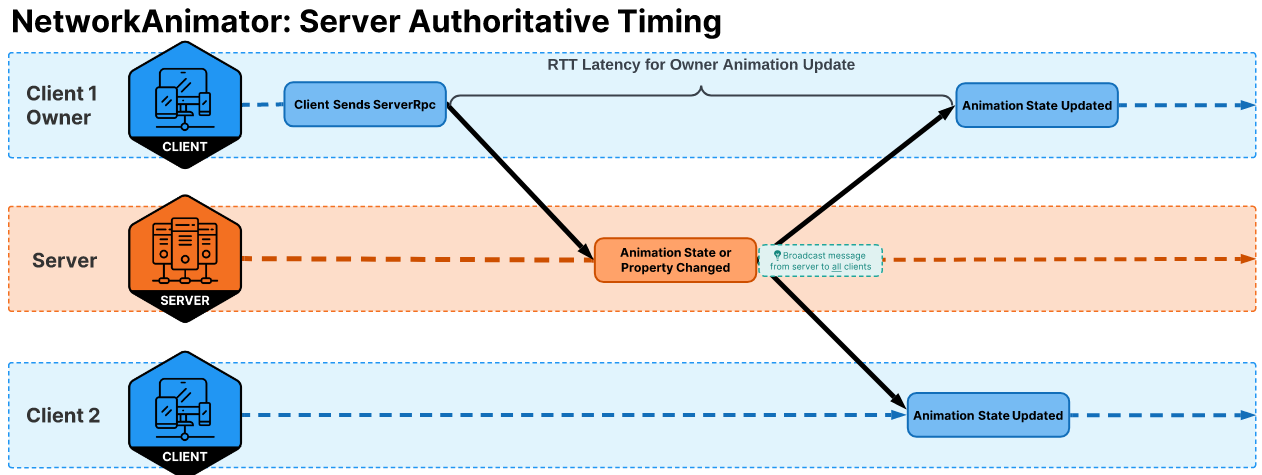
In the above diagram, a client might be sending the server an RPC to tell the server that the player is performing some kind of action that can change the player's animations (including setting a trigger). In this scenario, the client sends an RPC to the server (half RTT), the server processes the RPC, the associated Animator state changes are detected by the NetworkAnimator (server-side), and then all clients (including the owner client) are synchronized with the change.
Server authoritative model benefits:
- If running a non-host server, this model reduces the synchronization latency between all client animations.
Server authoritative model drawbacks:
- Hosts are always slightly ahead of all other clients, which may or may not be an issue for your project.
- Client owners will experience latency between performing an action (moving, picking something up, anything that causes an
Animatorstate change).
Owner authoritative mode
Your project's design (or personal preference) might require that owners are immediately updated with any Animator state changes, typically to give the local player instantaneous visual (animation) feedback. In distributed authority contexts, the default setting for NetworkAnimator is owner authoritative mode.
To create an owner authoritative NetworkAnimator in a client-server context, you need to create a new class that's derived from NetworkAnimator, override the NetworkAnimator.OnIsServerAuthoritative method, and within the overridden OnIsServerAuthoritative method you should return false like in the example provided below:
public class OwnerNetworkAnimator : NetworkAnimator
{
protected override bool OnIsServerAuthoritative()
{
return false;
}
}
The diagram below illustrates that with an owner authoritative NetworkAnimator, the owner client gets an immediate visual animation response, while non-owner clients end up being roughly one full RTT behind the owner client and a host would be half RTT behind the owner client.
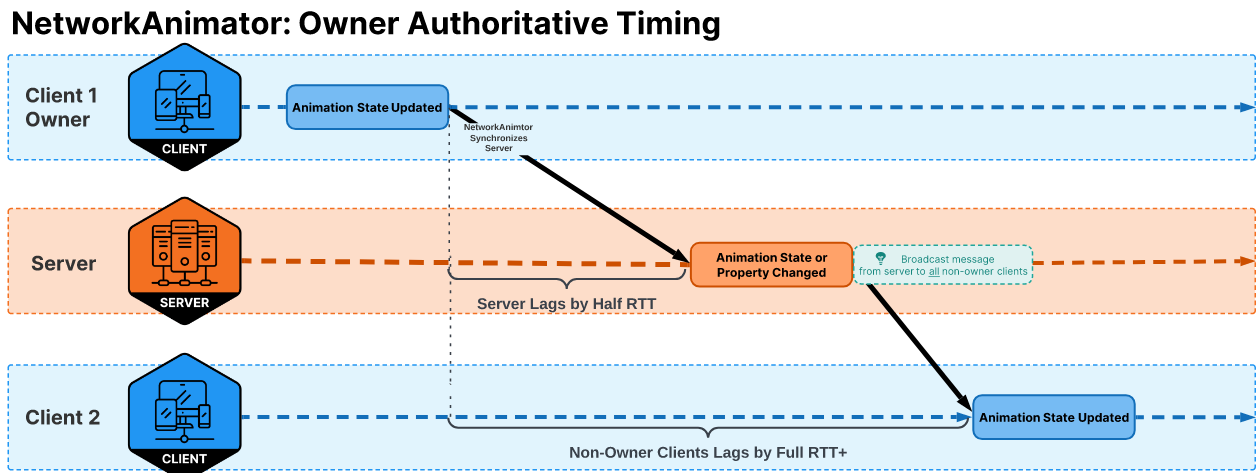
The diagram above shows that the owner client has an Animator state change that's detected by the NetworkAnimator ( OwnerNetworkAnimator) which automatically synchronizes the server with the changed state. The server applies the change(s) locally and then broadcasts this state change to all non-owner clients.
Owner authoritative model benefits:
- The owner is provided instant visual feedback of
Animatorstate changes, which provides a smoother experience for the local player.
Owner authoritative model drawbacks:
- Non-owner clients lag behind the owner client's animation by roughly one full RTT.
- A host lags behind the owner client's animation by roughly half RTT.
The same rule for setting trigger properties still applies to owner clients. As such, if you want to programmatically set a trigger then you still need to use NetworkAnimator.SetTrigger.
Using NetworkAnimator
Using NetworkAnimator is relatively straightforward, with the only difference being whether you implement a server or owner authoritative model.
NetworkAnimator is one of several possible ways to synchronize animations during a network session. Netcode for GameObjects provides you with the building blocks (RPCs, NetworkVariables, and custom messages) needed to create an alternative animation synchronization system that has a completely different and potentially more optimized approach. NetworkAnimator is a basic approach provided for users already familiar with the Animator component and, depending upon your project's design requirements, might be all that you need.
Server authoritative
If you want to use a server authoritative model, then you can add a NetworkAnimator component to either the same GameObject that has the NetworkObject component attached to it, or any child GameObject. In the screenshot below, you can see a network prefab that contains two authoritative models. The NetworkAnimatorCube-Server GameObject has an Animator component, an AnimatedCubeController component (used for manual testing), and the NetworkAnimator component that has a reference to the Animator component.
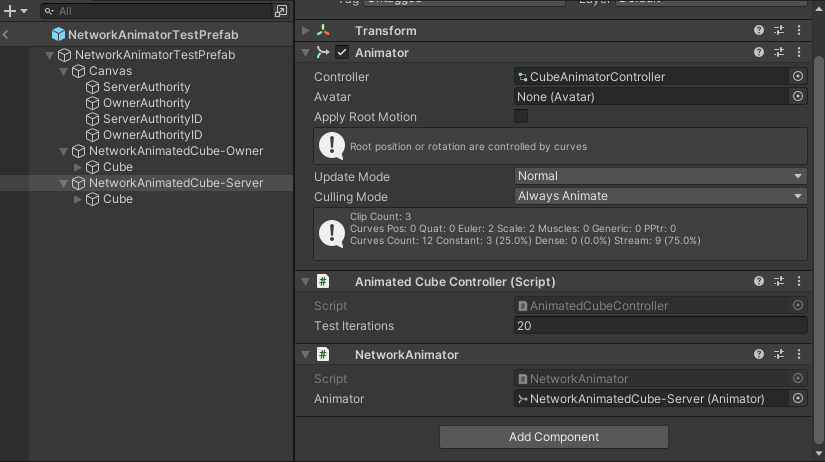
Owner authoritative
If you want to use an owner authoritative model, then (for example purposes) you can use your derived OwnerNetworkAnimator component instead of the default NetworkAnimator component like in the screenshot below:
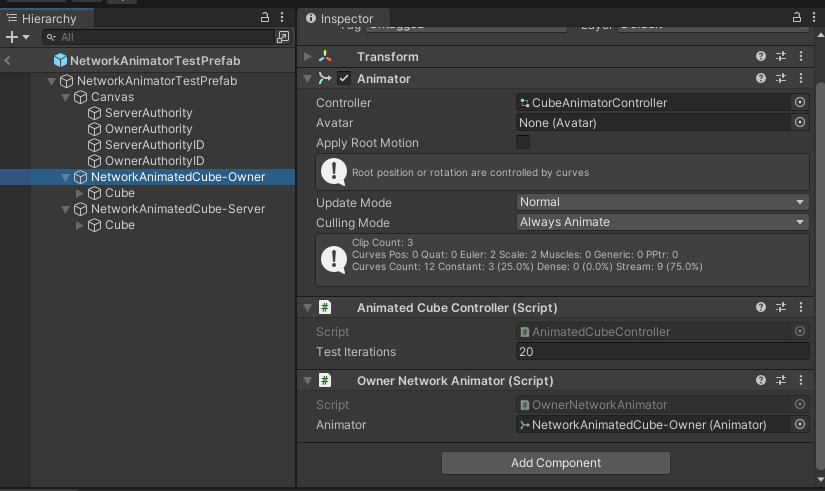
While it isn't recommended to have different NetworkAnimator authoritative models under the same root network prefab GameObject, you can have multiple children that each have their own Animator and NetworkAnimator, all contained under a single NetworkObject and all using the same authoritative model. However, you should always consider the balance between performance (CPU or bandwidth consumption) and convenience/modularity.
Changing animator properties
For all Animator properties (except for triggers), you can set them directly via the Animator class. For example, you might use the player's normalized velocity as a way to control the walking or running animation of a player. You might have an Animator float property called "AppliedMotion" that you set on the authoritative instance (server or owner) like so:
public void ApplyMotion(Vector3 playerVelocity)
{
m_Animator.SetFloat("AppliedMotion", playerVelocity.normalized.magnitude);
}
For triggers, you always want to use NetworkAnimator. One example might be that you use a trigger, called " IsJumping, " to start a blended transition between the player's walking/running animation and the jumping animation:
public void SetPlayerJumping(bool isJumping)
{
m_NetworkAnimator.SetTrigger("IsJumping");
}
When swapping a skinned mesh with another reparented skinned mesh, you can invoke the Rebind method on the Animator components: Animator.Rebind().